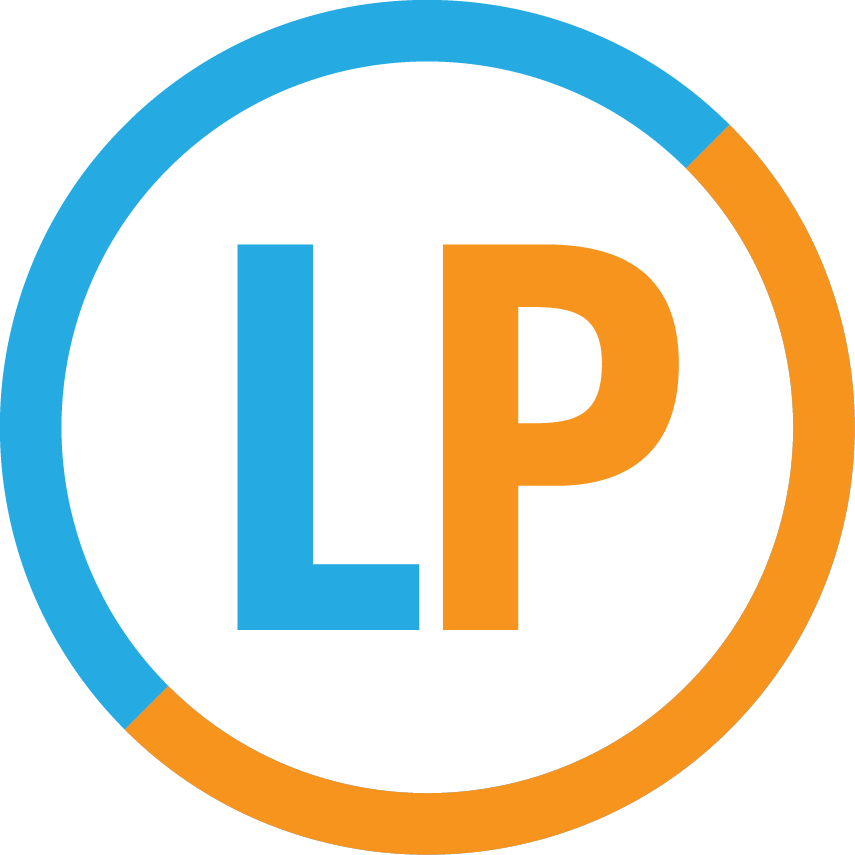Online Lessons FAQ
How do I connect with LogicPrep for online lessons?
At LogicPrep, we use GoogleMeet for online lessons. Below are some tips for getting started:
Make sure you’re using an up-to-date version of Chrome as your web browser.
If you’re having trouble, sometimes opening an Incognito window in Chrome helps (especially if you have a school email address that might be blocking you from joining).
Make sure you follow the hyperlink from your Student Dashboard (e.g. DON’T just type in “meet.google.com” into your browser).
Once you open the link, type in your name and click the “Ask to Join” button. When it’s time for your meeting to begin, your instructor or advisor will let you into the virtual room.
Can I use GoogleMeet on my phone?
If you’re meeting for an online lesson, we strongly encourage you to use a computer instead of your phone. Because your instructor will likely be screen sharing with you, joining the meeting on a bigger screen will ensure that you have the best online lesson experience.
If you need to use your phone to connect for another type of meeting (like a meeting with your advisor or a remote-proctored practice test), then yes, you can still access GoogleMeet. You’ll need to download an app by Google and log in using a Google account, but it’s super simple to do so following the prompts that come up on your phone when you try to follow the link. We simply recommend that you connect a few minutes early so that you don’t end up late because of these two steps!